WYZE Doorbell Pro Power Saving Mode (Complete Guide)
You want to know about WYZE Doorbell Pro Power Saving Mode because Power saving mode preserves your device’s battery life and keeps it running smoothly even for an extra period.
You own a WYZE doorbell pro and want to know about its power-saving mode to reduce power consumption.
So, in this article, I’ll walk you through a step-by-step guide for Wyze doorbell power saving mode and how to enable or disable it.
Let’s get started!
What is WYZE Doorbell Pro Power Saving Mode

A power saving mode is similar to your phone or laptop’s power saving modes that are used to preserve the device battery.
So, enabling your device’s power-saving mode will help you save up to 1 month of battery life.
As this mode will turn Bluetooth to its lowest power settings and can cause it to take a little more time to pair or sync the data.
Does WYZE Doorbell Pro have Power Save Mode?
WYZE doorbell pro doesn’t have any power-saving mode or dedicated button to enable this mode; however, customizing the doorbell settings can help you preserve its battery and reduce consumption.
You can try the settings mentioned below to reduce your Wyze doorbell battery consumption.
How to Fix WYZE Doorbell Pro Draining Fast
You should try these steps to fix the doorbell pro when it drains the battery fast.
1. Check Weather
Weather is a major reason for your Wyze doorbell or other devices’ quick battery drainage. Extreme weather can cause quick battery draining as compared to usual.
So, you should check the weather conditions in the region/ area where you are living. Extremely hot or cold weather will be the reason for this issue.
In this situation, you can use any device that can keep the doorbell temperature normal and recharge the device inside your house at a normal temperature.
2. Change Events Settings
You should change the events recording settings of your Wyze doorbell pro. It will help you to preserve the battery life.
However, you should have a WYZE subscription plan to use or set up the events recording setting.
Suppose you have a paid subscription, then you should ensure that the events recording is not set to All motions.
You have four options and select a particular motion type from the human, package, pet, and vehicle. Also, you should try reducing the motion video length.
Here are steps to change the events recording settings:
1. Open the Wyze app and select doorbell pro.
2. Click on the settings gear from the top right corner.
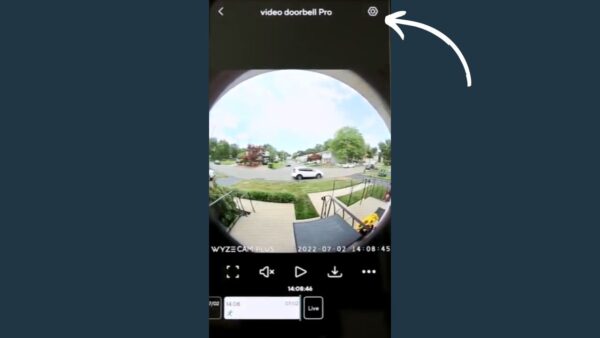
3. In the doorbell settings, tap on Events Recording.
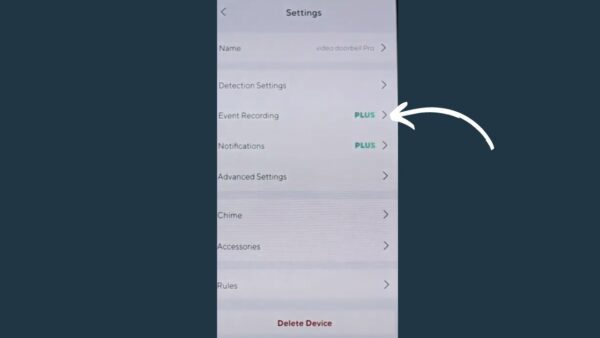
4. Here, disable the all motions option. And select one of the following.
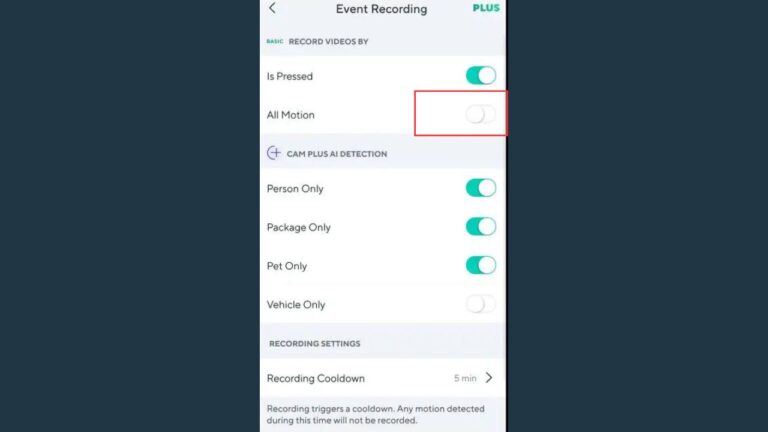
- Human only
- Package only
- Pet only
- Vehicle only
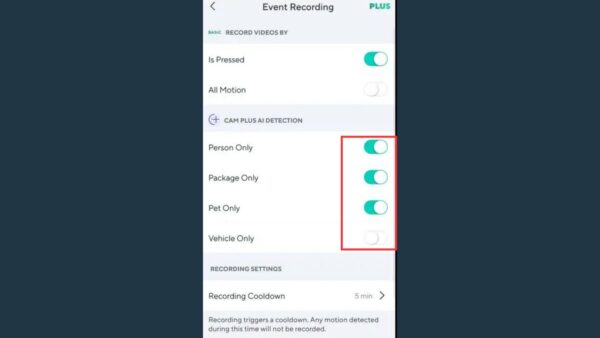
5. And from the bottom of the page, change the video length for motion detection.
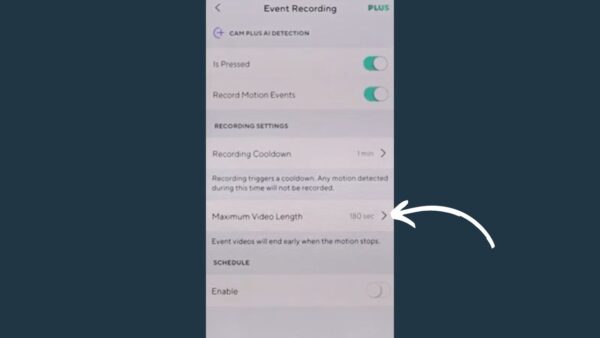
3. Enable Recording Cooldown
Wyze doorbell has a feature called “recording cooldown” and is used to reduce the amount of the same events recorded and stored on cloud storage.
This feature is only available for WYZE-paid planes; if you have a paid plan for your WYZE, you should use this feature to reduce battery consumption.
You can set it to different options; it will stop the doorbell after recording the motion for this particular time and then record it again and alert you.
After enabling this feature, you can reduce the same kind of motion events detected and save a little amount of battery.
Here are the steps to enable the recording cooldown feature:
1. Open the WYZE app, and from the device list, select your doorbell pro.
2. Tap on the settings gear icon from the top right corner.
3. And then choose the Events recording option.
4. Tap on Recording cooldown> and then select the time you want to delay between the events detected.
5. You can select it for about 1 minute > and then save it to apply these settings.
However, if a 1-minute cooldown does not work for your doorbell, you can try a different time delay, like a maximum of 5 minutes.
4. Customize Motion Sensitivity
The Wyze doorbells have motion sensitivity options that can be customized according to your choice of low, medium, and high.
If you’ve set up your doorbell to the highest motion sensitivity, it will record little movements and make false notifications that will cause fast battery drainage.
So, you should try switching between these motion detection sensitivity modes and select one that works normally for you.
Here are steps to change motion sensitivity:
1. Open the doorbell settings.

2. Select Detection settings.
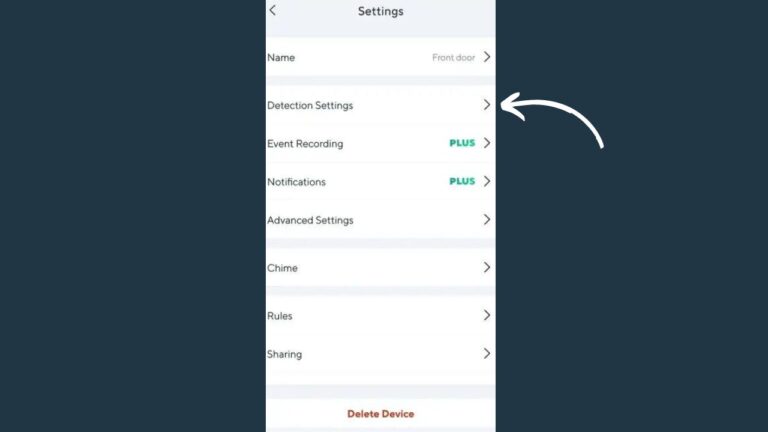
3. Here, try switching between low, medium and high sensitivity options.
5. Replace Battery
A faulty battery of your doorbell will be another possible reason it drains quickly, as usual.
So, you should look at its battery and ensure it is not faulty or drained. However, if the battery is damaged, you should replace it with a new one.
After installing the new battery, use minimum events settings and check if the battery lasts long.
6. Contact Customer Support
If you are still facing battery-draining issues with your WYZE doorbell pro, you should contact WYZE customer support.
The support team will assist you with different solutions; also will be able to provide you with other offers like a replacement or repair.
Final Thought
Your Wyze doorbell pro doesn’t have a particular power-saving mode or any settings to enable it.
In case when the doorbell is draining the battery fast, there are several factors:
- Extreme weather conditions
- A lot of events notifications
- High motion sensitivity
- Faulty battery
Did I Miss Something
Now I’d like to hear from you!
Is the WYZE doorbell power Saving mode concept cleared for you? Are you still looking for other kinds of information?
Let me know in the comment.