Arlo Doorbell Not Recording (How to Fix it)
A few days ago, I sat in my living room, sipping my morning coffee, and I heard the familiar chime of the Arlo doorbell but Arlo Doorbell Not Recording.
I walked over to the phone to see who was at the door, but to my surprise, there was no recording.
I pressed the button a few times, but still no luck. So, I researched and found several possible solutions.
In this article, I’ll walk you through these solutions and help you resolve your Arlo doorbell, which isn’t recording.
Let’s get started!
Why Is the Arlo Doorbell Not Recording
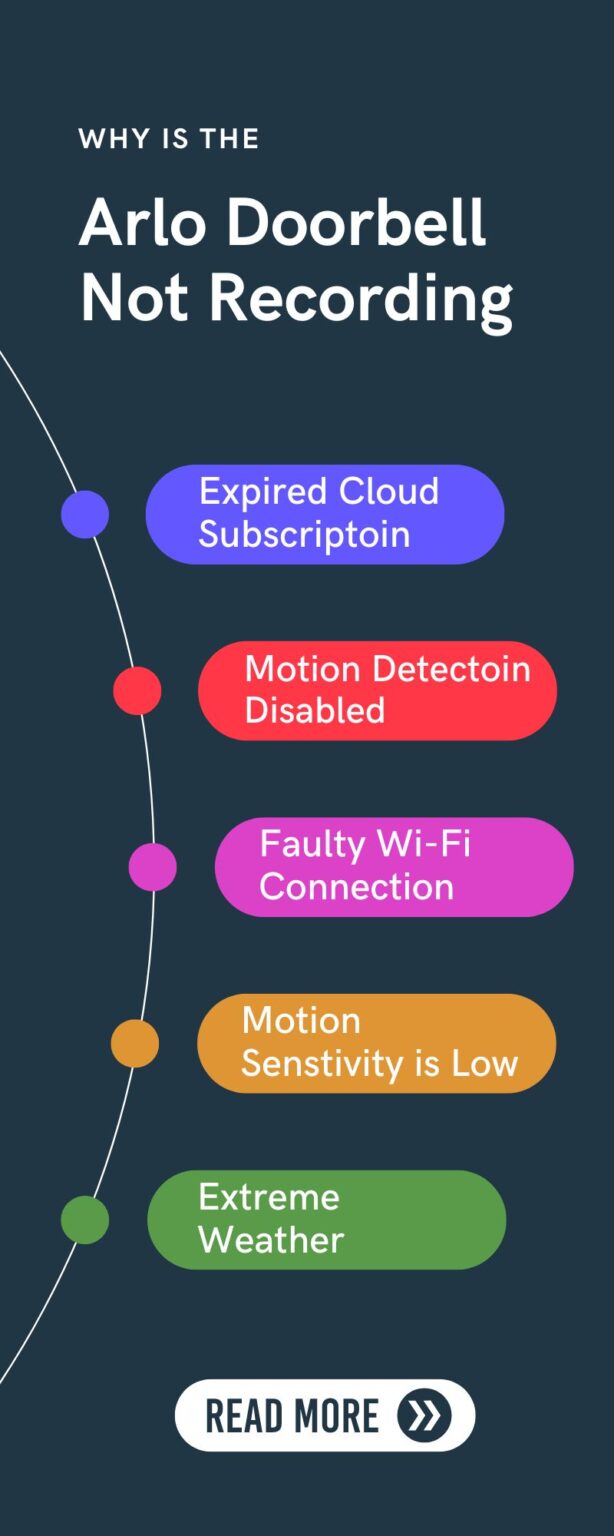
Your Arlo video doorbell cannot record for several reasons, which can be related to its settings, hardware or firmware.
Here are a few possible reasons why your Arlo doorbell is not recording.
Cloud Subscription Expired
Arlo devices can store data/ record footage on local storage and cloud storage. When you are facing an issue that isn’t recording, you should ensure which way you are using to save videos.
If you have installed the Arlo Home Base to resolve this problem, ensure the local storage source is connected properly to power and the app.
Another reason the doorbell does not record videos is that your Arlo cloud subscription/ trial is expired. When you don’t have enough storage to save videos, you will keep facing this problem.
Motion Sensitivity Too Low
Sometimes this issue can be due to if you have recently set up the doorbell and do not have enabled motion detection feature.
However, you have enabled motion detection and detection zone; this issue will be due to low detection sensitivity.
You should go to the Arlo app and customize the recording settings for your Arlo doorbell save settings when working.
Faulty Wi-Fi Connection
A faulty network connection will also affect the doorbell events recording feature if you are using cloud storage.
As your doorbell requires a stable and strong Wi-Fi connection in order to record and save footage on your account.
Faulty Power Supply
If the doorbell is hardwired, connected to a faulty power source, and not properly charged, it will show these issues.
Trying a compatible transformer and replacing and recharging the battery will resolve this problem.
Extreme Weather
Weather conditions or temperature also cause the doorbell to prevent recording videos or sending motion alerts to the connected device.
Suppose rain or snow is falling outside; it will cause blockage of the device sensors and stop detecting events.
To resolve this problem, you should relocate the doorbell to a secure area or install a waterproof cover to protect your doorbell from the weather.
How to Fix Arlo Doorbell Not Recording
These are the possible solutions that you should try to fix the Arlo doorbell.
1. Confirm Email Address
If your Arlo doorbell is recording events, but you are not receiving any push notification to your phone when the event is detected, an unconfirmed email address will be the primary reason for this.
So, you should check it into the Arlo mobile app and ensure you’ve confirmed the mail address that you want to receive alert notifications.
Here are steps to confirm email in your Arlo app:
1. Launch the Arlo app and open it on your smartphone.
2. Go to the app settings by clicking the three-line menu from the bottom right corner.
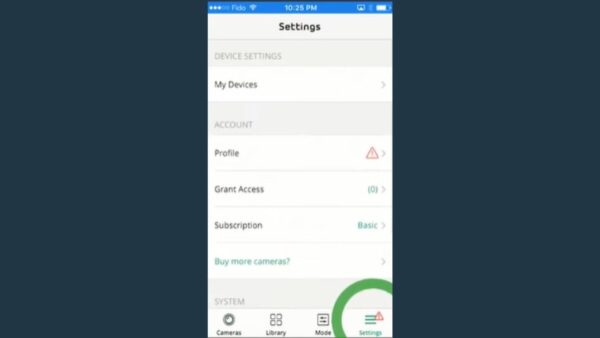
3. Then click on profile.
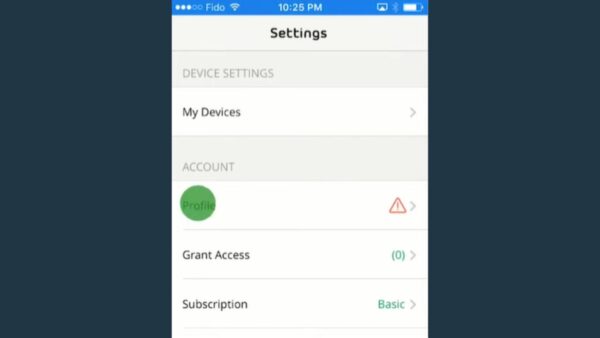
4. And under your name, tap on “confirm your email to receive notifications.”
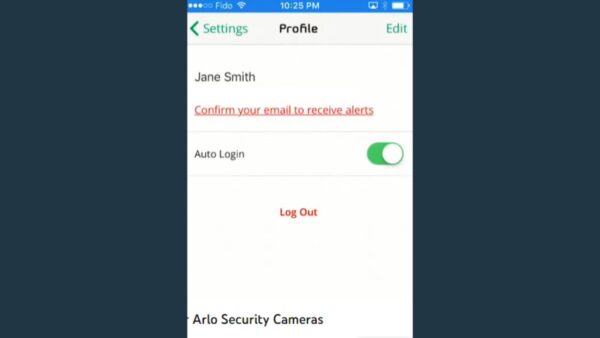
5. Next, open your Gmail and tap on the mail received from Arlo.
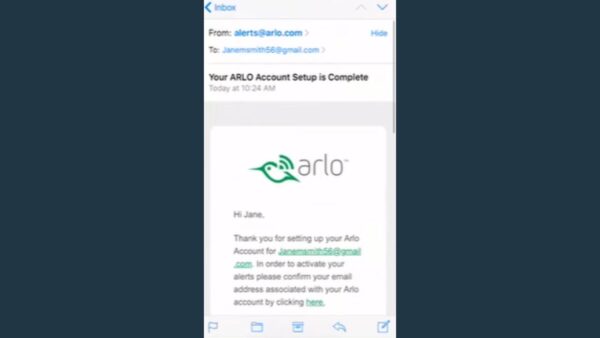
6. Tap on the link from the email to confirm your email address.
2. Subscribe Arlo Security Plan
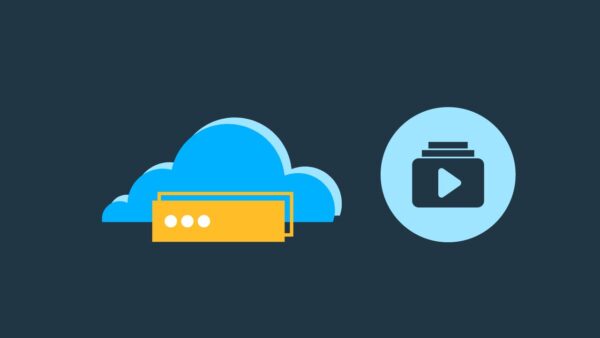
The Arlo subscription plan provides you with cloud storage to save videos and additional advanced motion or monitoring options.
If you are using local storage to record videos and events, try using the Arlo subscription; it can help you to fix these issues.
Here are steps to purchase the Arlo SmartPlan:
1. Launch the Arlo app and log into your account.
2. Then tap on settings and select subscriptions.
3. In the Arlo Smart section, tap on Subscribe now.
4. If your doorbell is on 1 year or 3-month trial, you should tap on a change plan.
3. Customize Motion Settings
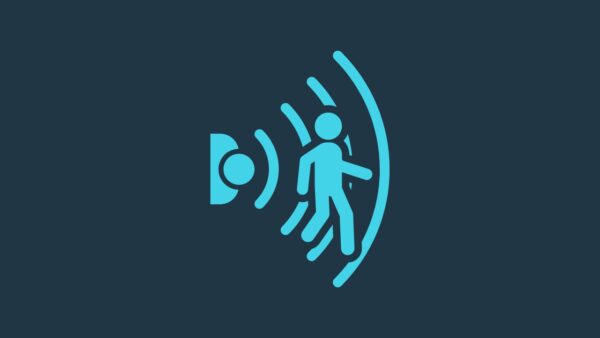
If the motion detection is disabled for your Arlo doorbell or the motion sensitivity is too low, it will be a reason for the device to not record.
You should go to the Arlo app and check for motion detection features to ensure it is enabled for your device.
Here are steps to enable motion detection:
1. Open the Arlo app and tap on the menu icon.
2. And then tap on device > and select Arlo doorbell.
3. Click on the motion settings.
4. Turn the motion detection.
On the other hand, you should also change the detection sensitivity of your doorbell and save that it works correctly.
Move the sensitivity slider to the left or right and then move in front of the doorbell to ensure it works; if it is not working again, change the sensitivity to higher.
You can follow the steps below to change motion sensitivity:
1. Open the Arlo app and click on settings gear from the bottom right corner.
2. And then select your doorbell camera.
3. Next, tap on the motion detection test.
4. Here, increase or decrease the motion sensitivity.
4. Fix Wi-Fi Network
The Arlo doorbell requires a good Wi-Fi connection to record events and save footage on your selected source, like the cloud or HomeBase.
If the doorbell is connected to an unstable or defective connection, it cannot record videos, and you can get stuck in this situation.
You should troubleshoot your Wi-Fi router or replace it with a new one.
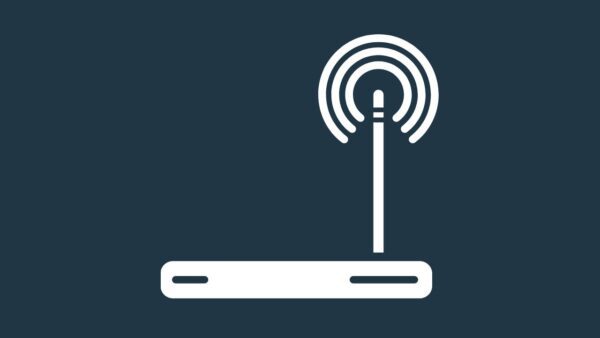
Power Cycle & Reset
You can power cycle and reset the router to remove software glitches and refresh it to work correctly.
You should unplug the power adapter from the outlet and wait about a minute to power cycle it. After 1 minute, plug the power adapter again into the outlet.
On the other hand, you can reset it to factory default settings by pressing and holding the reset button for about 15 seconds.
Place Closer
You should also keep the router closer to the doorbell; it should be in the 60 feet range.
If you have placed it far from the doorbell, try relocating it into the doorbell connectivity range.
5. Reset the Doorbell
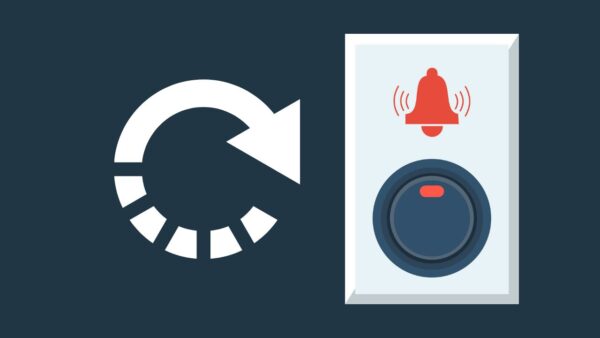
When all methods go wasted, you should try the last method of resetting the Arlo doorbell to its factory default settings.
Resetting will help you resolve your doorbell by removing bugs, glitches and unnecessary data saved on the device.
Here are steps to reset the Arlo doorbell:
1. Unmount the doorbell from its mounting plate.
2. Press and hold the reset button from its rear side with a paperclip or other similar tool for about 15 seconds.
3. Then the LED ring around the doorbell front button will flash white when successfully entering the rest process.
4. After resetting, you should add the doorbell again to your account.
6. Contact Customer Support
If you cannot fix your Arlo doorbell after trying all methods, you should consider contacting Arlo customer support.
The support team will be able to assist you with different solutions and can provide you with an offer to repair or replace it without cost.
Can You Use Arlo Doorbell Without Subscriptions?
Yes, Arlo doorbells can be used without any subscription plan. You’ll need to use Arlo HomeBase to record and save your doorbell footage.
You can save the recording on the HomeBase by connecting it to your Arlo app and accessing them anytime.
Final Thought
These possible solutions will resolve your Arlo doorbell that is not recording events.
- Confirm email to receive notifications
- Subscribe Arlo Security Plan
- Customize Motion Settings
- Fix Wi-Fi Network
- Reset the Doorbell