How to Enable Microphone On Ring Doorbell (Step-by-Step)
As a homeowner, I was looking for ways to make my home more secure. That’s when I stumbled across Ring Doorbell.
It seemed like the perfect solution – a video doorbell that would allow me to see who is at my front door even when I’m not home.
But there was one problem: how do you enable the microphone on your Ring Doorbell?
After some research, I found out that enabling the microphone on your Ring Doorbell is actually quite easy! All it takes is a few steps and you’ll be able to hear anyone who talks at your front door.
In this article, I’ll go over exactly how to enable the microphone on your Ring Doorbell so you can take full advantage of its features.
How to Enable Microphone on Ring Doorbell
Ring doorbell allows you to see, talk and hear visitors at your front door. You’ll need to allow the Ring app to access your phone’s microphone to do this.
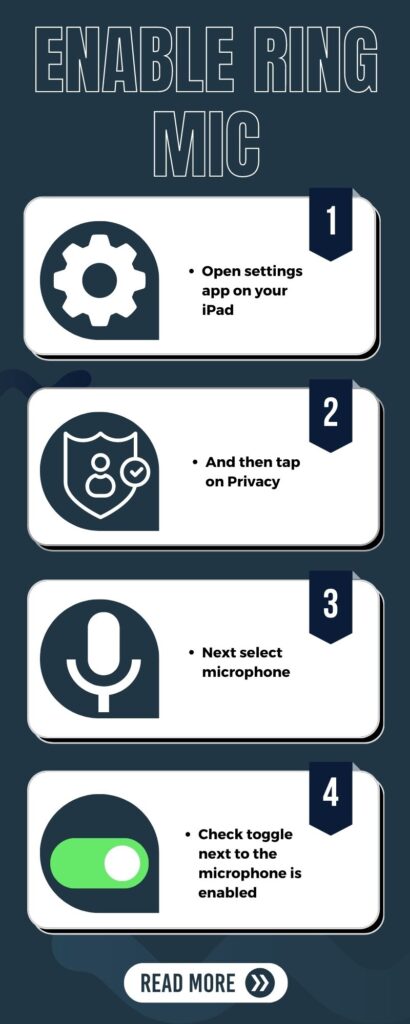
Here are steps to enable the microphone for your Ring doorbell from iPhone:
1. On your iPhone, open the settings app
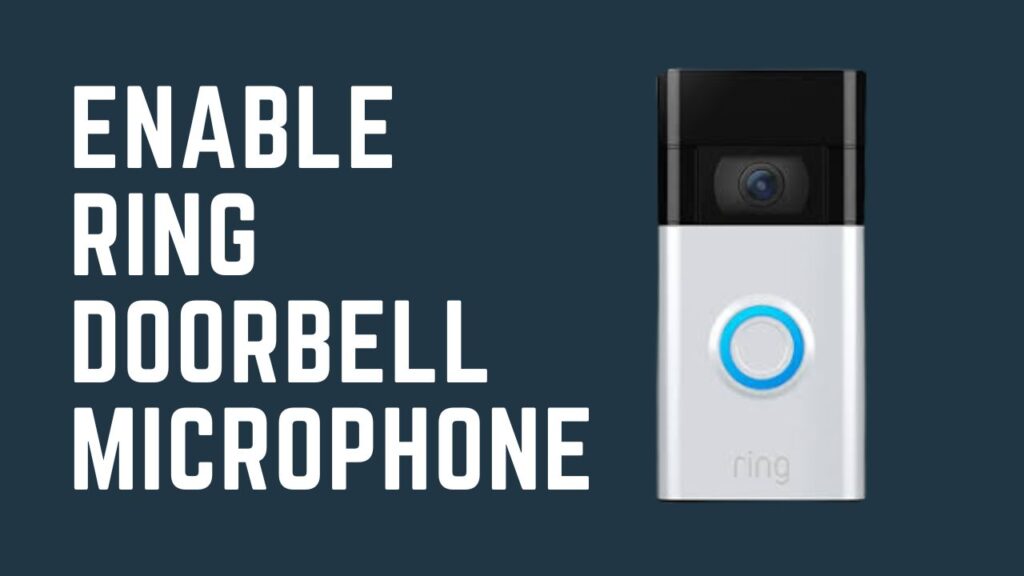
2. Scroll down and then tap on your Ring app
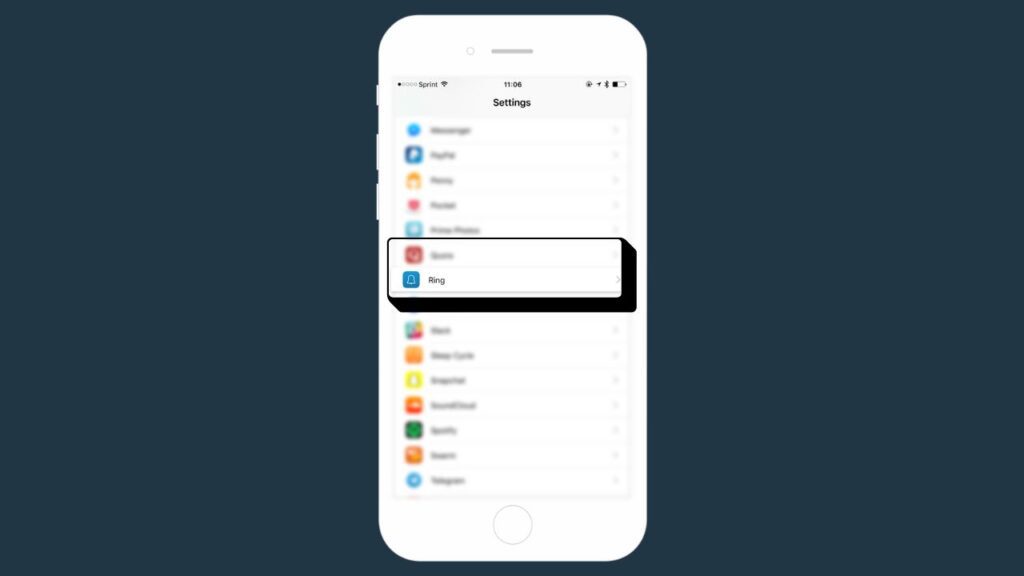
3. Next, under the microphone, toggle the switch to turn it green
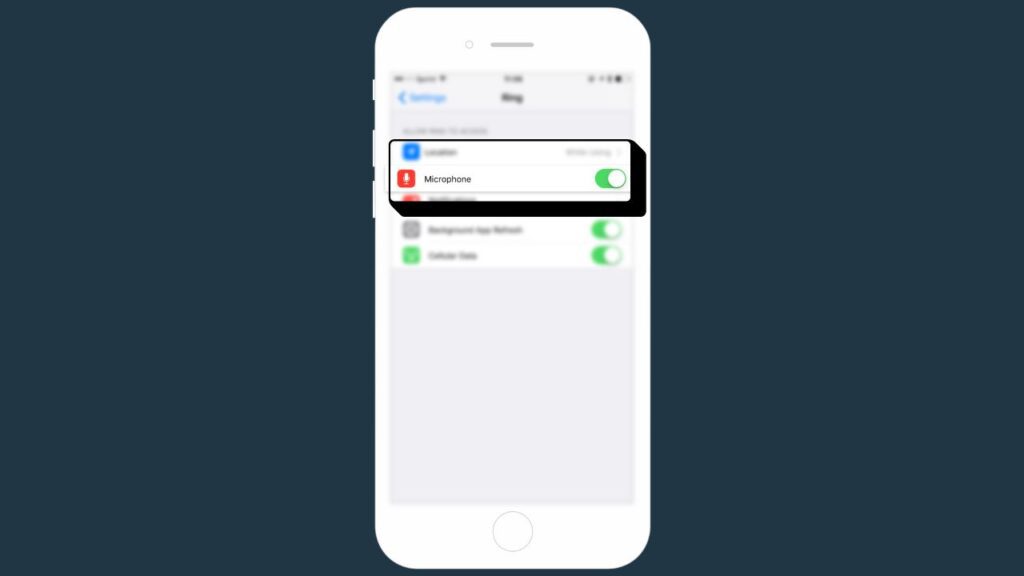
Enable the microphone for Ring doorbell on iOS:
1. Open settings on your iPad
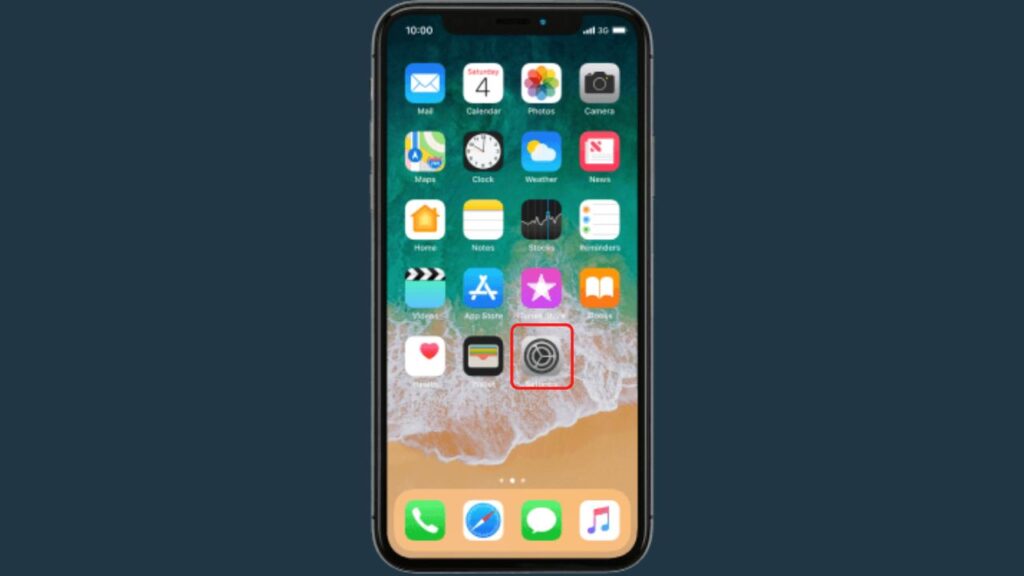
2. Tap on Privacy
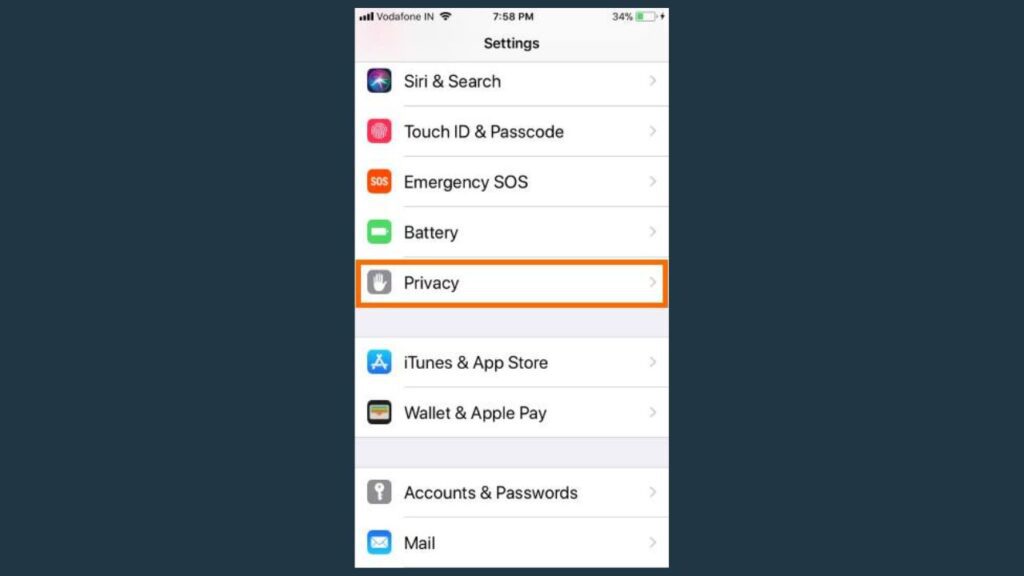
3. Next select microphone
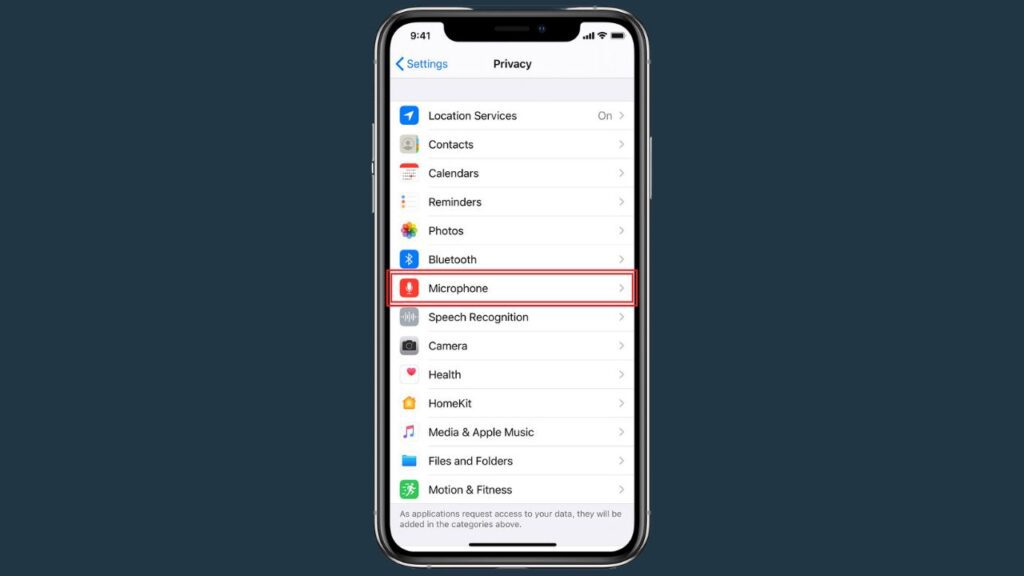
Here check the toggle next to the microphone is enabled (green)
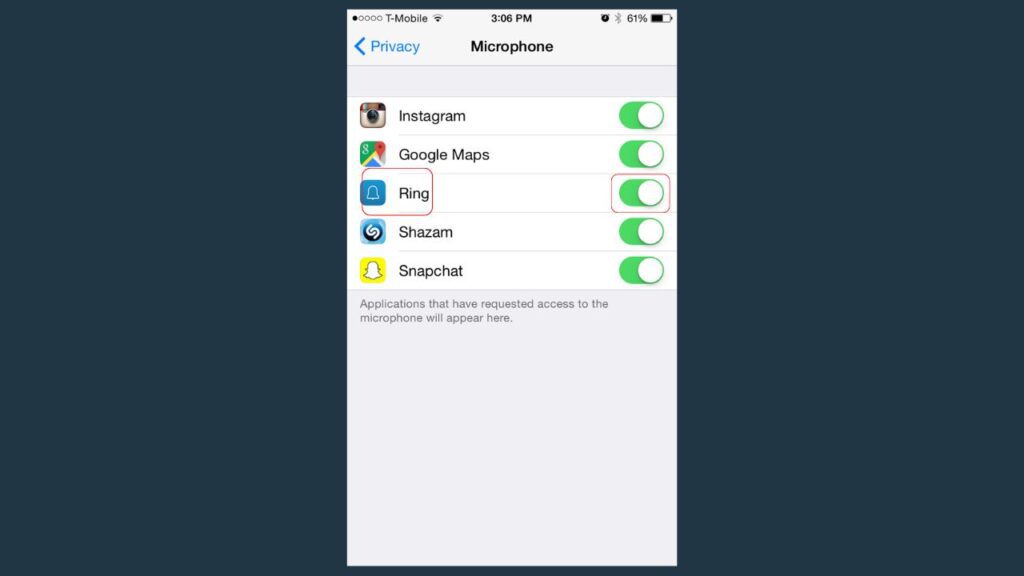
Once you’ve done now, you can speak to visitors at your front door via the Ring app
This way, you can easily allow the Ring app to access your microphone and talk to someone at your door.
However, if you cannot hear sounds from the doorbell, there is a possibility that your app does not have access to the microphone.
You should enable your phone microphone for the Ring app by following the above mentioned steps.
How Ring 2-Way Talk Work
Ring devices have a great feature of 2-way talk, which enables the user to talk to the visitor from the Ring mobile app.
The 2-way talk feature is quite simple, which you can read below:
- When someone comes to your door and presses the doorbell, you’ll receive a push notification to your phone.
- You can open the doorbell camera from this push notification.
- Ensure you turn your phone volume up, which helps you hear the visitor.
- In the doorbell camera screen, you’ll see a microphone icon, which will be black when ready to use.
- You can speak through the doorbell by pressing this microphone icon.
- Release the icon while you’ve done talking.
However, you can watch the video below to understand the science behind 2-way talk on the doorbell cameras.
Why Ring Doorbell 2-Way Talk Not Working
These are steps which you should try to fix the Ring doorbell that cannot function the 2-way talk.
1. Microphone Not Enabled
If you cannot hear or speak to the visitor who came to your door, you should ensure that the Ring app has access to your microphone.
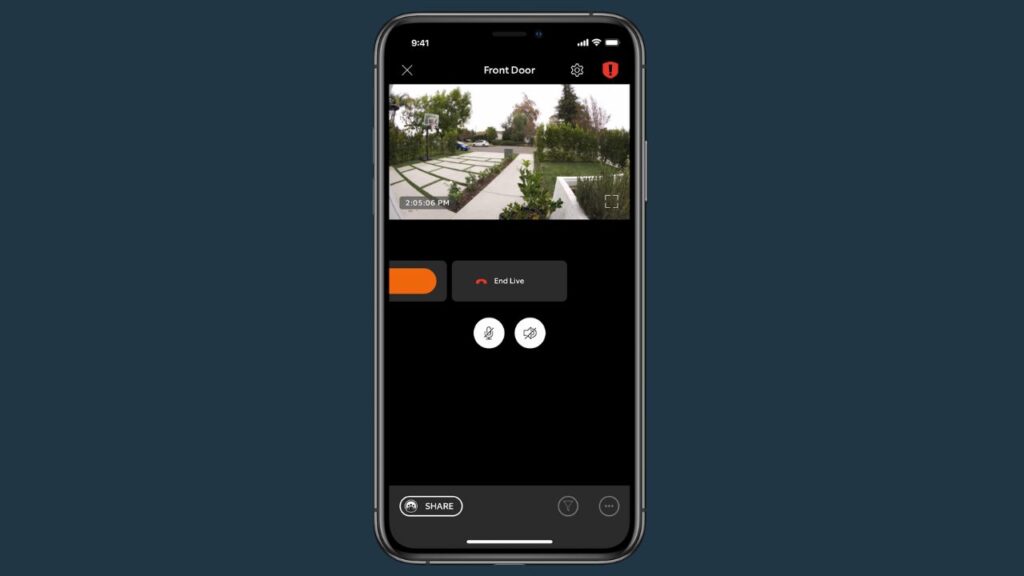
If you have disabled the access, you’ll be unable to hear or speak to someone via the Ring video doorbell.
You should check it on your phone settings to verify that the app has access to the microphone. This can be done by the steps mentioned at the beginning of this article.
2. Faulty Speaker
In case when you’ve enabled the microphone but still cannot communicate with the visitors via the doorbell, the problem can be with its speaker.

Ring devices work correctly when they come from the manufacturers; however, some are faulty, which can be yours.
If you have bought a new doorbell and are showing issues, you should contact the manufacturer and replace the doorbell.
In case the doorbell is not under warranty, it is worth replacing the speaker with a new one.
3. Faulty Wi-Fi Connection
When it comes to using the 2-way talk feature on your Ring doorbell, it needs a strong Wi-Fi connection to enable the device to perform this feature.

If you have a weak Wi-Fi connection, it will prevent the doorbell from communicating with the user and visitors.
So, you should ensure that you have a strong Wi-Fi connection when facing this issue. And try a few other steps, such as those mentioned below.
Place router Closer
You should ensure that you’ve placed the Wi-Fi router closer to the doorbell and your phone. The distance between your devices should be about 30 feet.
This will help the doorbell perform features correctly and avoid interruption during communication.
Use Wi-Fi Extender
Another solution you should try to resolve is the Wi-Fi connection; you can use a Wi-Fi extender.
Which will enable the router to communicate with the doorbell without having issues and improve signal strength.
Use Same Connection
If you are having trouble using the 2-way talk feature on your Ring doorbell, you should verify that you have connected the doorbell and phone to the same network.
Sometimes using a different Internet connection causes a delay between the doorbell and your phone. And you can face issues like the doorbell not receiving or sending your voice.
4. Factory Reset Doorbell
This issue can be due to software malfunctioning or bugs preventing you from using this feature.

So, you should perform a factory reset for your Ring doorbell, which makes the device as new, and turn it to the default factory settings.
Here are steps to reset the Ring doorbell:
- Remove the doorbell from its mounting bracket.
- Next, hold the orange setup button from its back for about 10 seconds.
- A light flashes several times on the front of the doorbell; when it turns off, the reset is completed.
However, steps for resetting the other Ring doorbell, such as Ring doorbell 2, 3, or 2 pro, will vary. So, you can visit the owner’s manual to reset your doorbell.
5. Check Ring Doorbell Volume
If you have turned the volume of your Ring doorbell all the way down, you will not hear 2-way audio from the doorbell, and as a result, you will think that your doorbell is faulty.
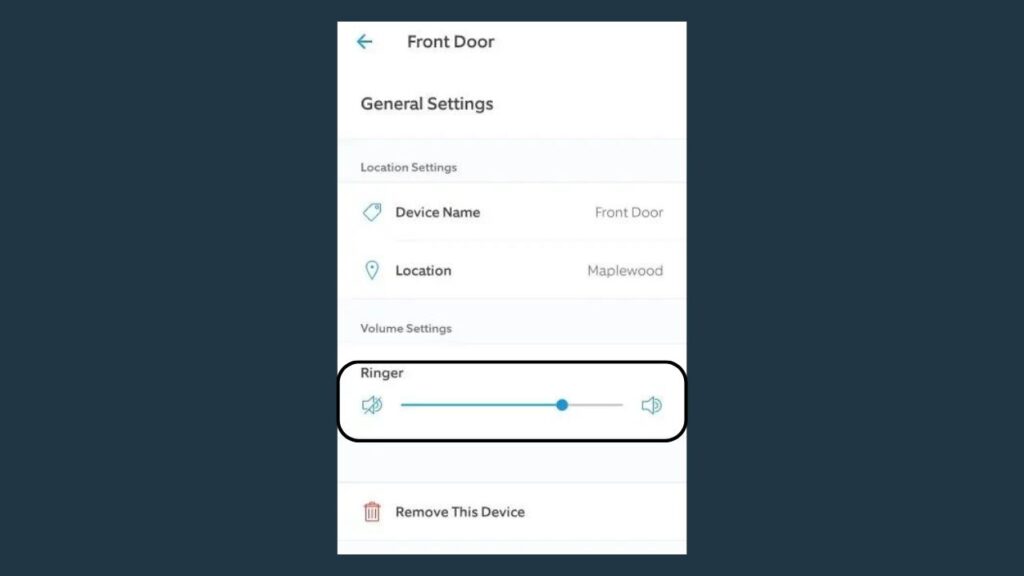
Turn the volume up to fix this problem; here are steps to do this:
- Open the Ring app and tap on the menu
- Select General Settings
- And turn the volume up from here
- Also, ensure the doorbell is not muted or on silent
6. Turn Off Bluetooth
If you have turned on your phone’s Bluetooth, it might cause interference and result in your doorbell not working.
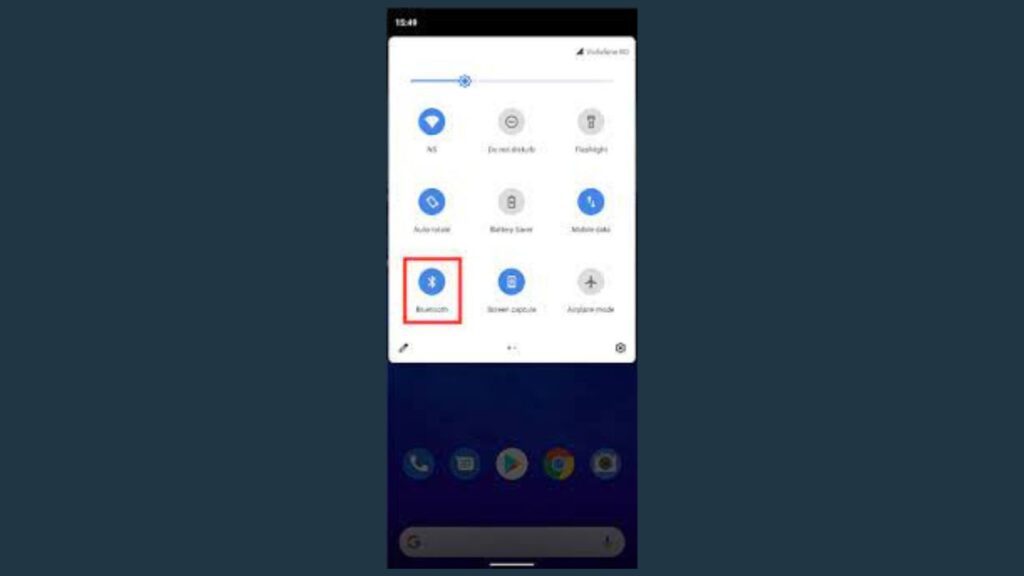
Because a Bluetooth connection will cause an interruption between the doorbell and your phone communication.
You should also keep other devices away from the doorbell that emits radio waves, such as; AirPods, iPad, laptop, or TV.
Final Thought
These are steps to enable microphone access for your Ring doorbell:
- Open the settings on your phone
- And then tap on Privacy
- Next select microphone
- Here enable the toggle next to the Ring doorbell (green)
Did I Miss Something
Now I’d like to hear from you!
Can you use the speak feature on your Ring doorbell now?