How to Turn Off Ring Doorbell Manually (6 Ways to Try)
If you are at home and want to relax without being disturbed, turn off your Ring doorbell.
Sometimes, you might turn it off because you are working in front of your house on the lawn; and want to prevent these notifications.
In this article, I will share 6 possible ways to manually turn off your Ring doorbell. And the doorbell will not record and send notifications.
Let’s get started!
How to Turn Off Ring Doorbell Manually
Here are several ways to turn your Ring doorbell off manually.
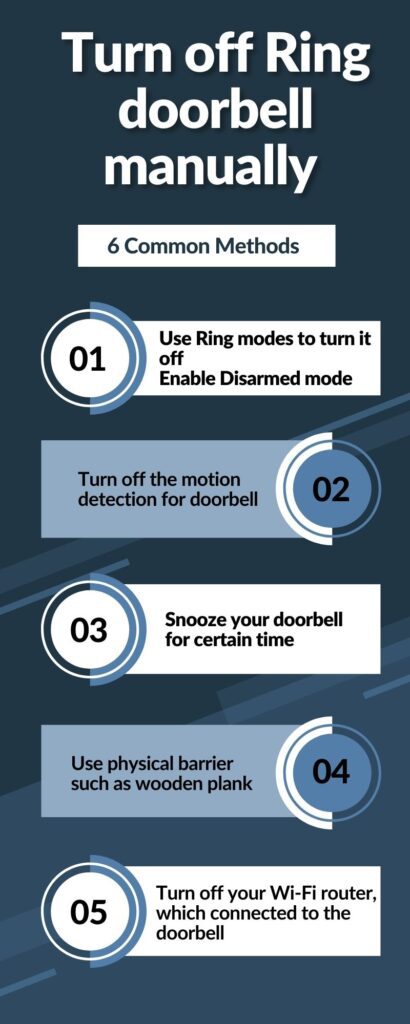
1. Enable Disarmed Mode
Ring provides several modes to the user, which have their own benefits, and disarming is one of them. Disarmed mode is used to turn your Ring doorbell off temporarily.
Most users enable this mode while at home and want the freedom to go in or out of their house without receiving alerts.
Disarming the doorbell will completely turn the device off, and all events recording and notification alerts will be disabled.
Here are steps to turn the disarm mode for your Ring doorbell:
Open the Ring app on your connected phone
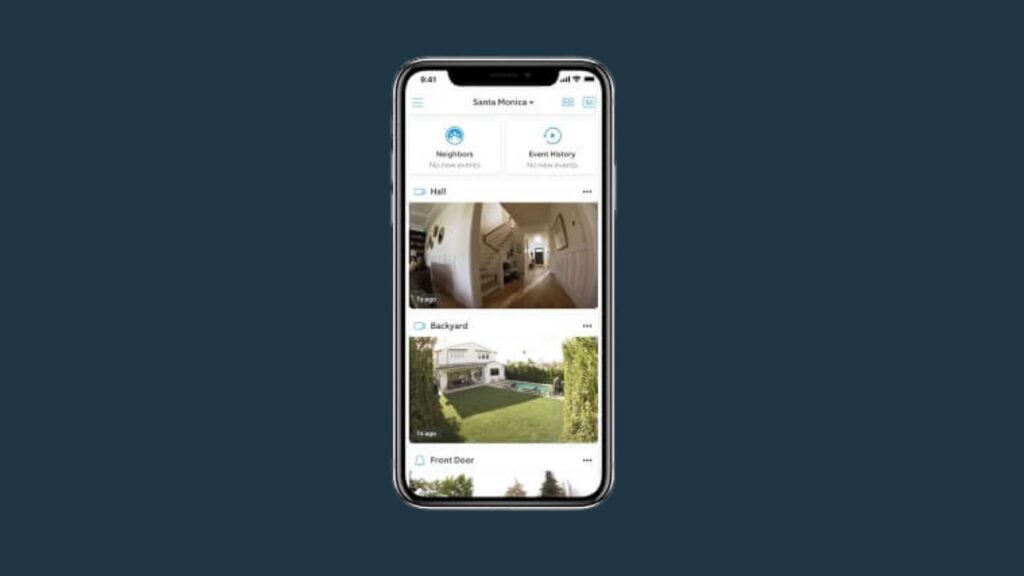
Tap on three line menu option from the top left corner
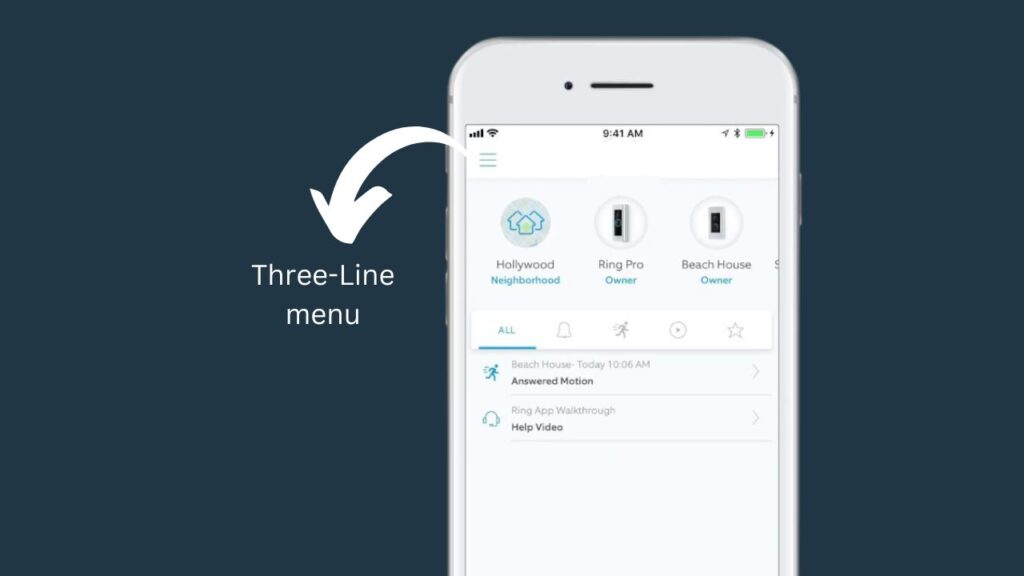
And then click on Settings
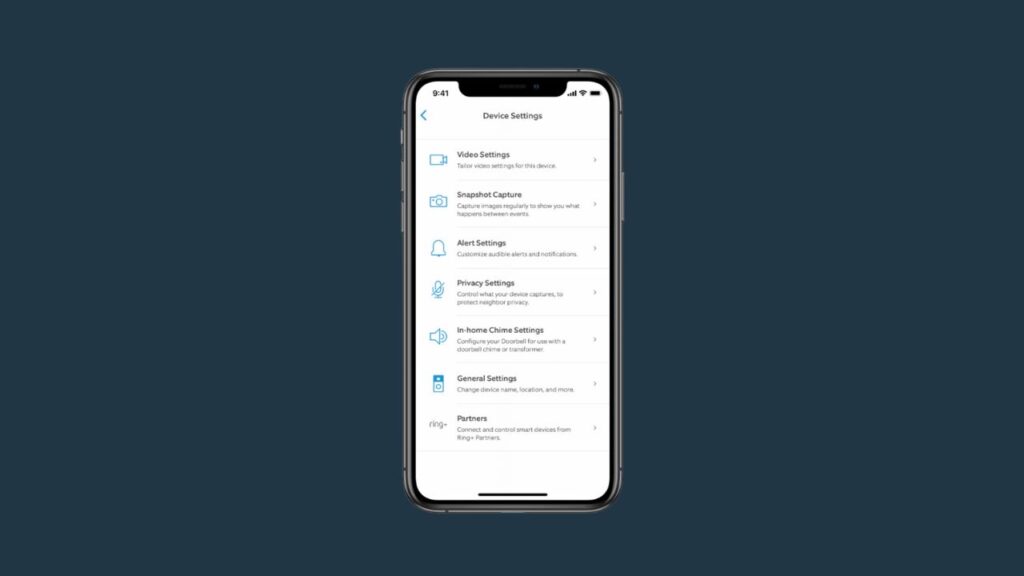
Choose modes. If you haven’t enabled the modes feature for your Ring device, you will get the option to enable modes.
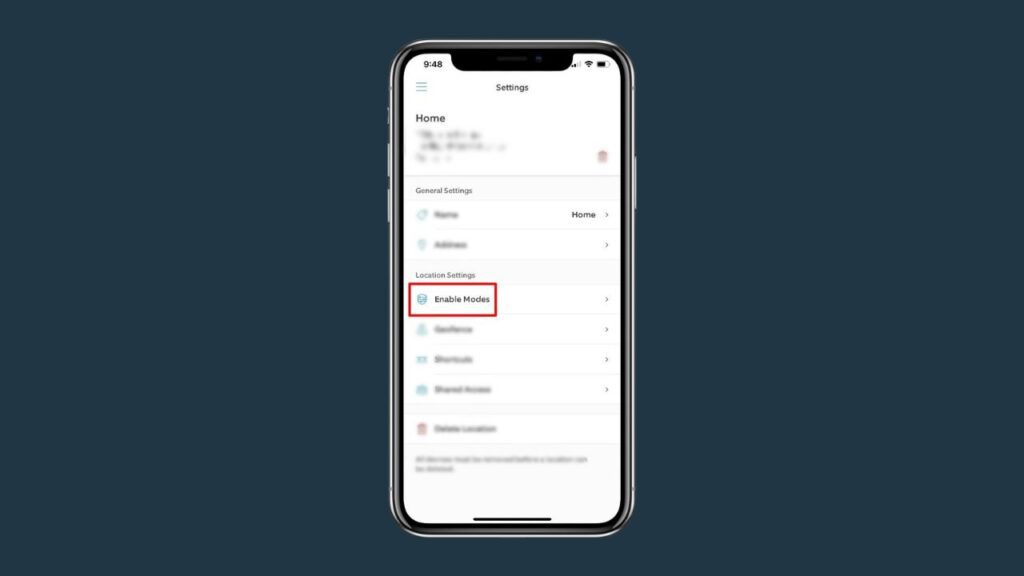
In the modes section, tap on Disarmed mode
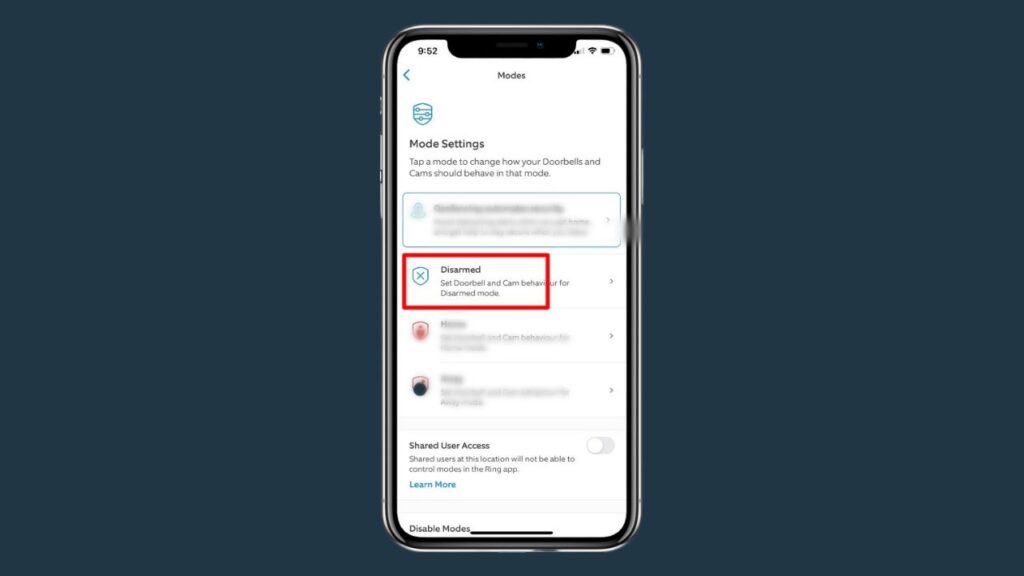
Tap the Ring doorbell which you want to turn off
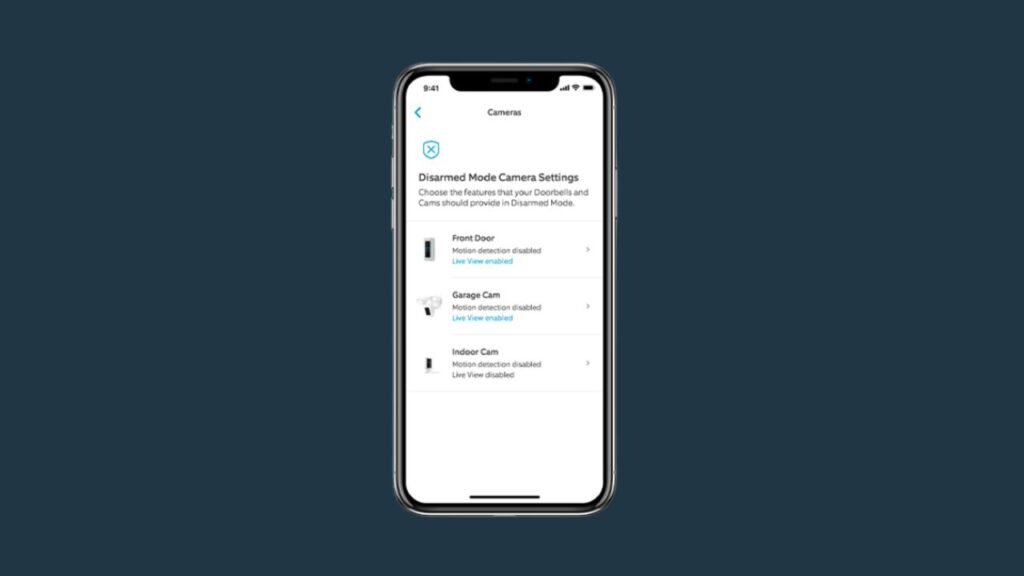
And then tap the toggle switch next to the motion detection and Live view to turn them off
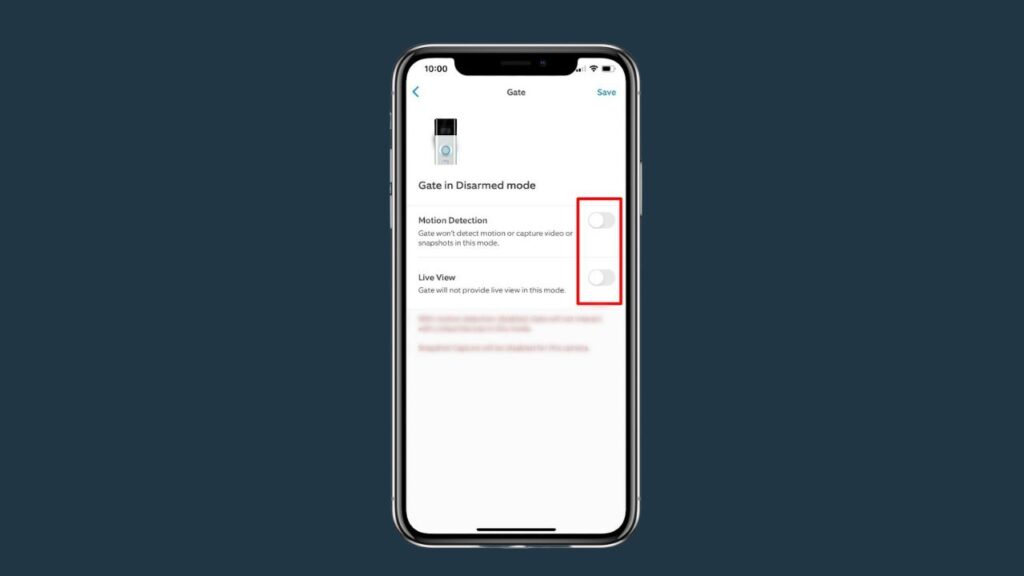
Tap save from the top right corner
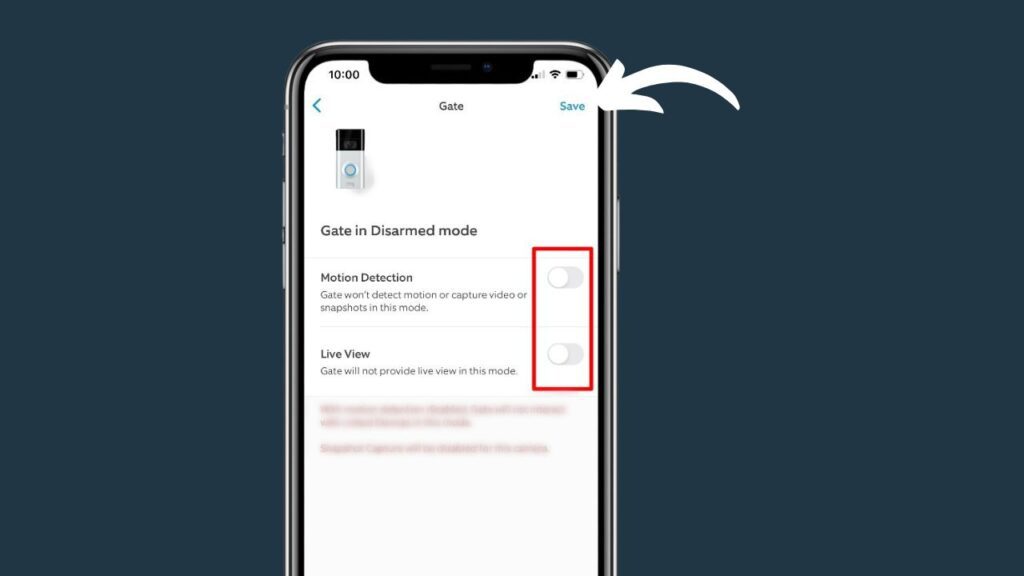
Once you have enabled the disarmed mode for your Ring device, it will be disabled temporarily. You can turn the doorbell back on by disabling this mode.
2. Disable Motion Detection
Another way to prevent the Ring notifications quickly is to turn off the doorbell motion detection alerts from the app.
Here are the steps to do this:
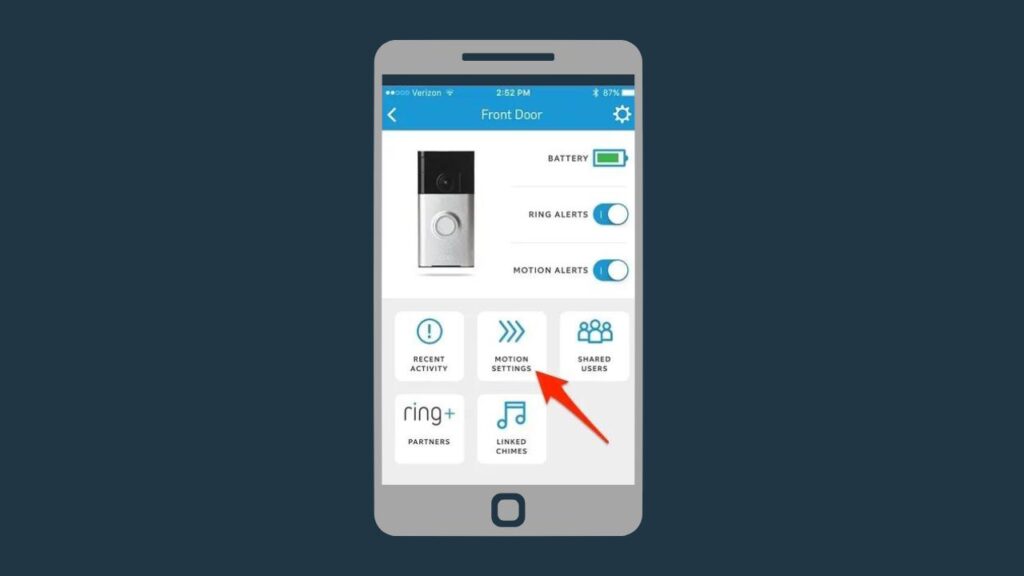
- Open the Ring app on your phone
- And tap on three line menu option from the top left corner to bring the menu options
- Then click on the devices
- Choose the doorbell to disable it
- Tap the motion detection switch on the right side
- Now tap the disable motion detection button from the pop-up message to confirm
This method will help stop the motion detection of your Ring doorbell. However, you’ll still be able to access the live preview of the doorbell, which will be recorded to the doorbell’s timeline.
So, you can turn the motion detection again when you want by following the same steps we’ve discussed above.
3. Snooze your Doorbell
You can use the snooze method to turn your Ring doorbell off. It will prevent all alert notifications, even though you know anyone is in front of the door.
You will not receive these notifications again and again. You can snooze it for a specific time, like 1 or 2 hours. Once the specific time passes, the doorbell will automatically be enabled.
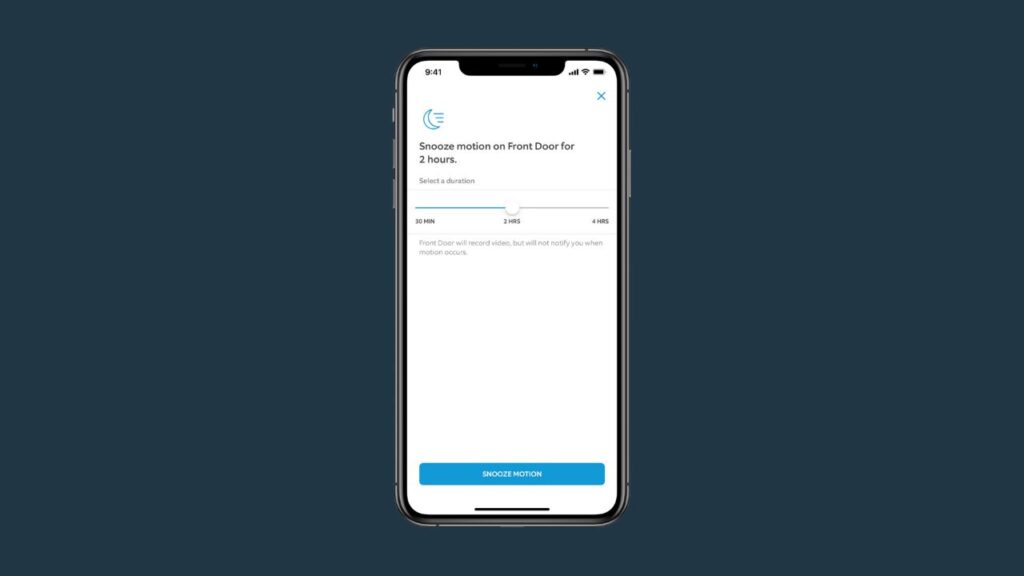
Here is how to snooze your Ring doorbell:
- Open the Ring app on your phone
- From the home screen, tap three-dot at the top of the doorbell to bring out menu options
- You’ll get a pop-up screen at the bottom of the screen
- Tap on snooze from here
- Drag the slider to confirm how much time want to snooze it
- And click on save snooze settings from the bottom of the screen
4. Use Physical Barrier
If you are unable to turn the doorbell from the Ring app or for other reasons, you do a simple step to put something in front of the doorbell.

Such as you can use brown tape on the lens of the doorbell, but remember to use tape that is not too sticky. Otherwise, it can leave residue on the camera’s lens.
And you can also use a wood plank and put it in front of the doorbell. Which will make the doorbell unable to detect any motion or send notifications.
5. Turn Off Wi-Fi
Actually, you can use another method: turn off your Wi-Fi router connected to the doorbell.

Because when the doorbell is not connected to the network, it will not be able to deliver the recordings and notifications to the app.
This way, you’ll be able to prevent notifications while you are aware of someone walking or working in front of the doorbell.
6. Disable Ring In-House Chime
Ring doorbell pro is designed to ring the existing doorbell chime, so you can enable or disable it. Follow the below steps to disable it:

- Open the Ring app
- Click on Devices
- And select Ring pro
- Then select Device Settings
- Choose Doorbell Kit Settings
- Tap to disable the in-house chime
- And save settings from the top right corner
Final Thoughts
These are possible ways that you can use to turn off your Ring doorbell manually:
- Enable disarmed mode
- Disable motion detection
- Snooze the doorbell for a specific time
- Use a physical barrier
- Turn the Wi-Fi off
- Disable in-house chime
Did I forget something?
Now I’d like to hear from you!
Which method are you going to try for your Ring doorbell?
Let me know in the comment down below right now.
Is there a way to turn off the Ring doorbell?
There are several ways to turn the Ring doorbell off and prevent the doorbell from sending false notifications to you.
You can turn off the doorbell by manually enabling the disarm mode, disabling the motion detection feature, and using a physical barrier.
How to turn off the Ring doorbell without using the app?
Turning the Ring doorbell off without using the app is quite simple. You can turn your doorbell off using a physical barrier, such as tape or a wooden plank, in front of the device.
Another way to turn off the doorbell is to turn off your Wi-Fi router. Which will cause the doorbell to go offline and stop recording and sending notifications.