WYZE Doorbell Flashing Orange (9 Ways to Fix)
I was so excited when my new Wyze doorbell arrived. I couldn’t wait to install it and start using its great features.
But after I installed the device, something wasn’t quite right – the LED on my Wyze doorbell was flashing orange!
I had no idea what this meant or how to fix it. After a few hours of research, I discovered that a flashing orange light indicates that the doorbell is facing an Internet issue or waiting for a connection.
In this article, we’ll explore why your Wyze doorbell may be flashing orange and how you can troubleshoot any associated issues.
How to Fix WYZE Doorbell Flashing Orange
If you’ve found that your WYZE doorbell is flashing orange, it means the device is ready to set up. So, you should connect it to the Wi-Fi and the Wyze app to prevent this light.
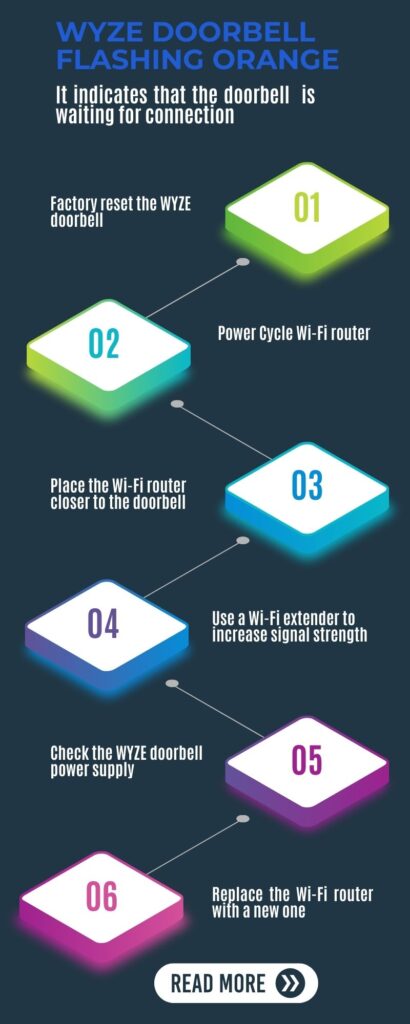
However, if the issue is with an existing doorbell, it might have a network or power issue, which causes it to disconnect and shows again ready to connect.
Here are possible solutions to resolve the WYZE doorbell:
1. Setup to the App
If you have bought a new WYZE doorbell and after turning it on, you’ve found a flashing orange light in front of the device.
It means the doorbell is ready and waiting for a connection. You should connect it to the network, which helps to turn the light off.
Here are steps to set up the WYZE doorbell:
Open the WYZE app on your phone
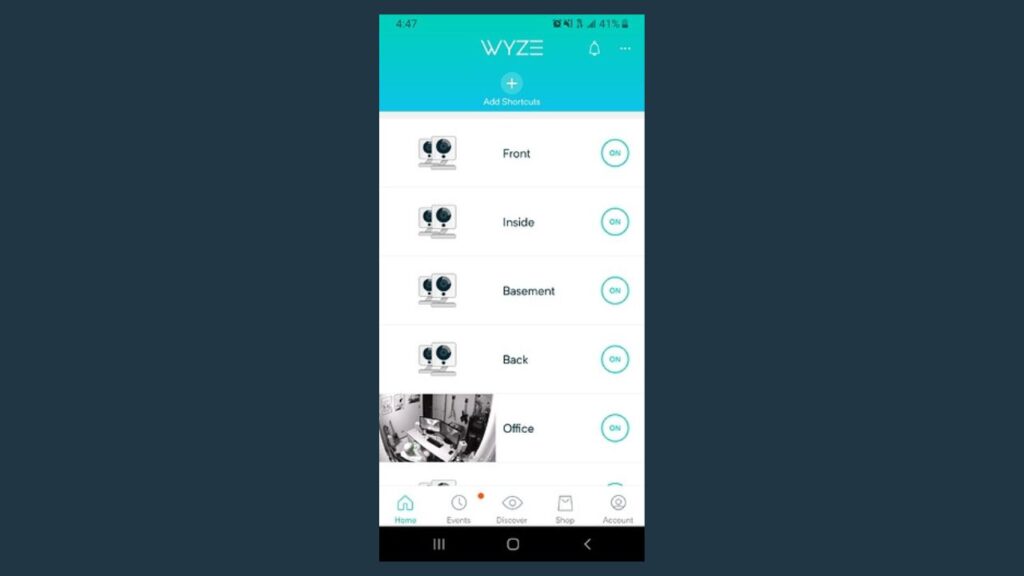
From the dashboard, tap on plus + icon from the top left corner
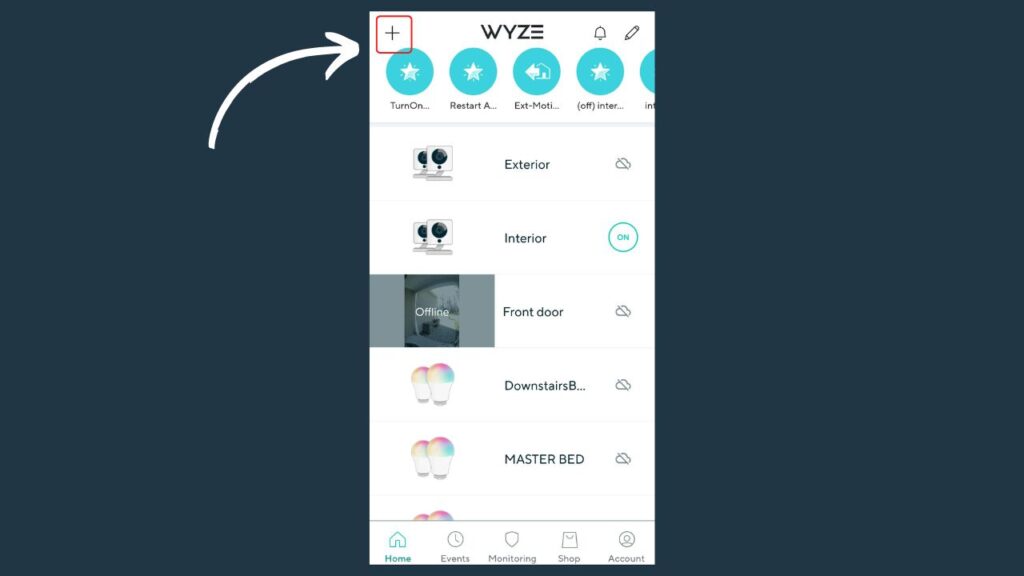
Then tap on the camera to select which kind of device you are going to set up
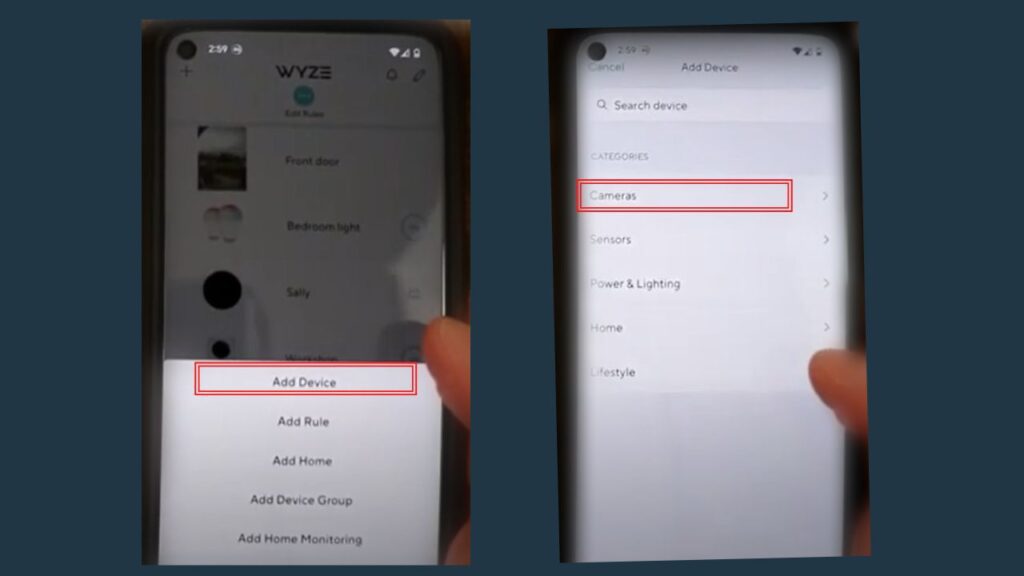
Next, select the specific doorbell model which you’ve
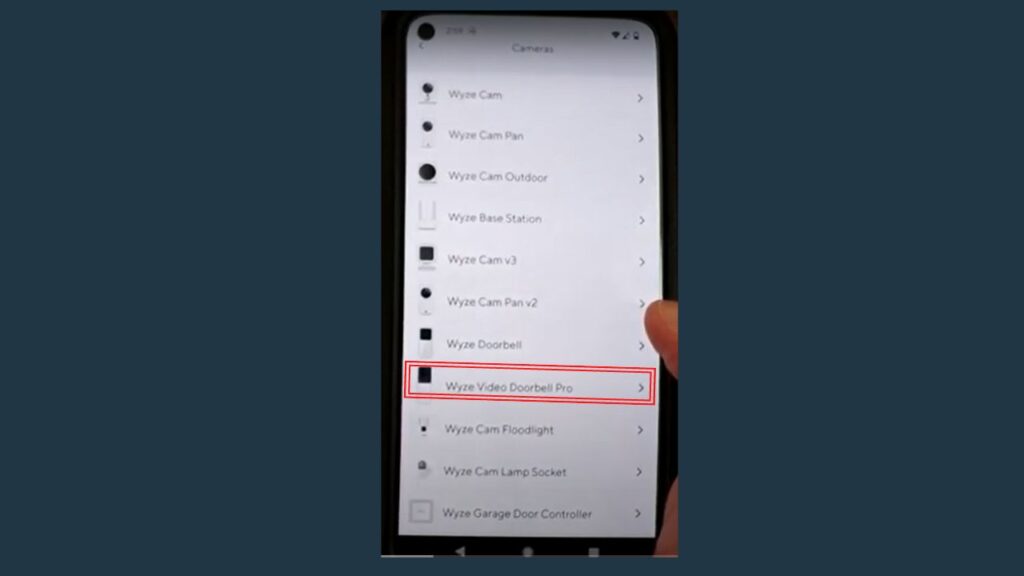
Turn on the doorbell and plug in the chime unite
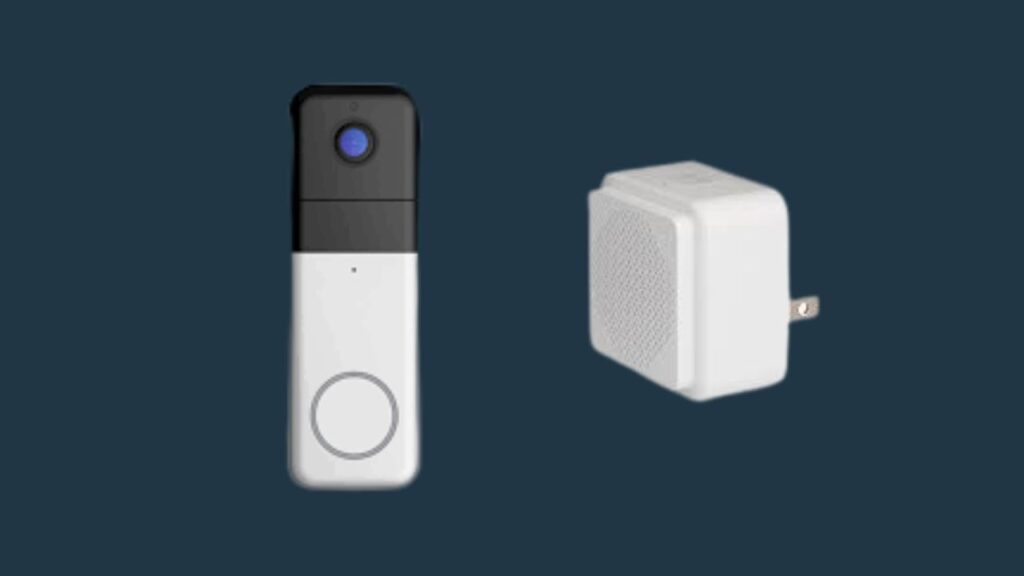
Connect to the Wi-Fi connection
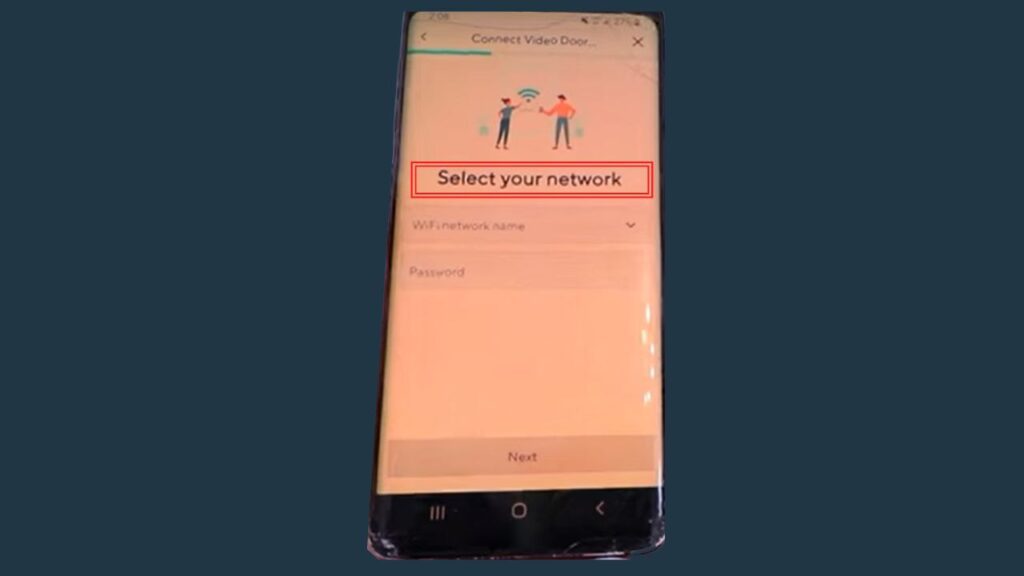
And follow the on-screen instructions to finish the process
Once the doorbell is connected to the network, it should stop flashing the orange light; if it is still flashing, you should keep reading the next steps to resolve it.
2. Power Cycle Router
When you already set up the WYZE doorbell, but now it’s flashing orange or yellow, it means the doorbell is facing an extended Internet issue.
A Wi-Fi network is a significant component for the doorbell to keep working correctly. If the network connection is having trouble, the doorbell goes offline.
You should power cycle the Wi-Fi router, which helps you refresh or remove the glitches.
Here are steps to power cycle the router:
- Locate the power adapter and unplug it from the outlet
- Wait about 1 minute
- Then plug the adapter again into the wall outlet
3. Power Cycle Doorbell
In the same way, power cycle your doorbell because sometimes the doorbell might have a bug that prevents it from connecting to the Internet.
However, there will be slightly different steps to power cycle your doorbell. Here are steps to power cycle the doorbell:
- Locate the circuit breaker of your house
- Then flip the breaker to its “off” position
- Wait about 1 or 2 minutes
- Flip the breaker back to its “on” position
4. Factory Reset Doorbell
Performing a factory reset is a method that helps you to turn your device back to the default factory settings.
If users have customized any settings, that keeps causing issues with the device. Resetting will help you to remove those settings.
Besides, it has a few other benefits, such as it helps to remove software bugs from the device that might be a reason for your doorbell to flash orange.
Here are steps to reset the WYZE doorbell:
- Ensure the doorbell is powered on
- Press the set up button from the back of the doorbell
- This will reset the doorbell back to the factory default settings
5. Place Router Closer
Another reason for flashing your doorbell orange will be a weak Wi-Fi connection with the doorbell. Which causes the doorbell to be unable to function with advanced or heavy features.
So, you should check that your Wi-Fi router is placed closer to the doorbell. The distance between the doorbell and the router should be about 30 feet.
If the router is too far, you should consider moving it closer to the doorbell, increasing the signal’s strength, and fixing the doorbell.
6. Use Wi-Fi Extender
In a few cases, if you cannot keep the router too close to the doorbell, you should use a Wi-Fi extender.
This will enable your doorbell to keep connected to the Internet without being interrupted and functioning correctly.
7. Replace Router
If the doorbell still faces an Internet issue after troubleshooting the router, you should check if the router is faulty.
Due to the prolonged use of the router, it can become faulty, or its range can decrease. So, you should consider replacing your router with a new high-quality one.
8. Check Doorbell Wiring
On the other hand, you should also check the doorbell power supply to ensure it receives enough power to work.
A faulty power supply will cause the doorbell to turn on or off. When the doorbell receives enough power, it shows the orange light to indicate it is ready to connect.
You should check all wiring of your doorbell to ensure there are no loose connections for your WYZE doorbell.
If you have a rechargeable doorbell, verify that its battery is fully charged. In a few cases, the doorbell’s battery needs to be replaced.
9. Contact Customer Support
After trying all the above methods, the last solution will be contacting WYZE customer support. The customer support team will assist you with other solutions.
You can ask the support team for the doorbell warranty if it is not fixed. If the device is under warranty, you can get it replaced or repaired by the manufacturer.
Wrapping Up
These are possible solutions for a flashing orange WYZE doorbell:
- Flashing orange light means the doorbell is facing an extended Internet connection issue
- You can power cycle your Wi-Fi router and doorbell
- Place the Wi-Fi router closer to the doorbell
- Factory reset the doorbell and router
- Check the doorbell power supply
Did I Miss Something
Now I’d like to hear from you!
Has your WYZE doorbell now stopped flashing orange? Which method helped you in resolving the doorbell?