WYZE Doorbell Offline (8 Ways to Fix)
I recently installed a Wyze doorbell to keep my home secure. I was excited about the features it offered, such as motion detection and live streaming video of visitors at my front door.
But after a few weeks of using it, I started having problems with the doorbell going offline for no apparent reason.
After doing some research, I learned that this is a common problem with Wyze doorbells and there are some steps you can take to fix it.
In this article, I will discuss why your Wyze doorbell may be going offline and how to fix it easily.
How to Fix WYZE Doorbell Offline
These are possible solutions that you should try to fix your offline WYZE doorbell.
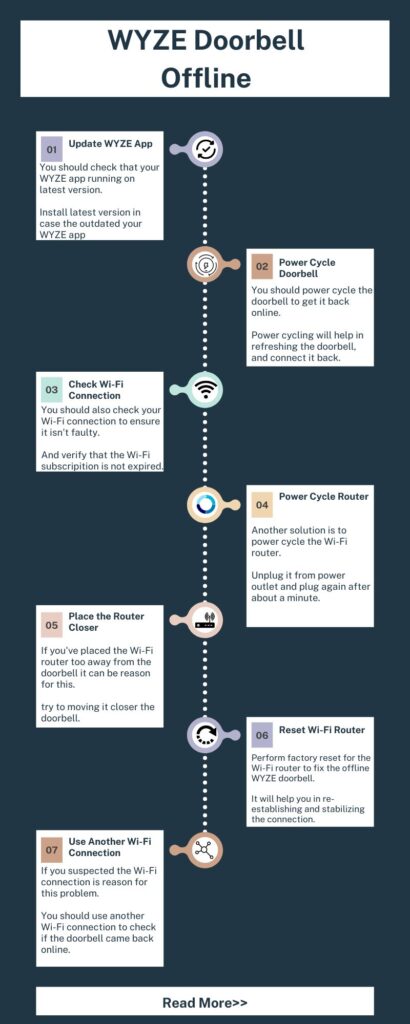
1. Ensure WYZE App Updated
The WYZE app is an essential part of the video doorbell; if the doorbell isn’t working correctly, you can find such problems with the doorbell.
The first thing to troubleshoot an offline WYZE doorbell is checking the WYZE mobile application. You should ensure that the app is running on the latest version.
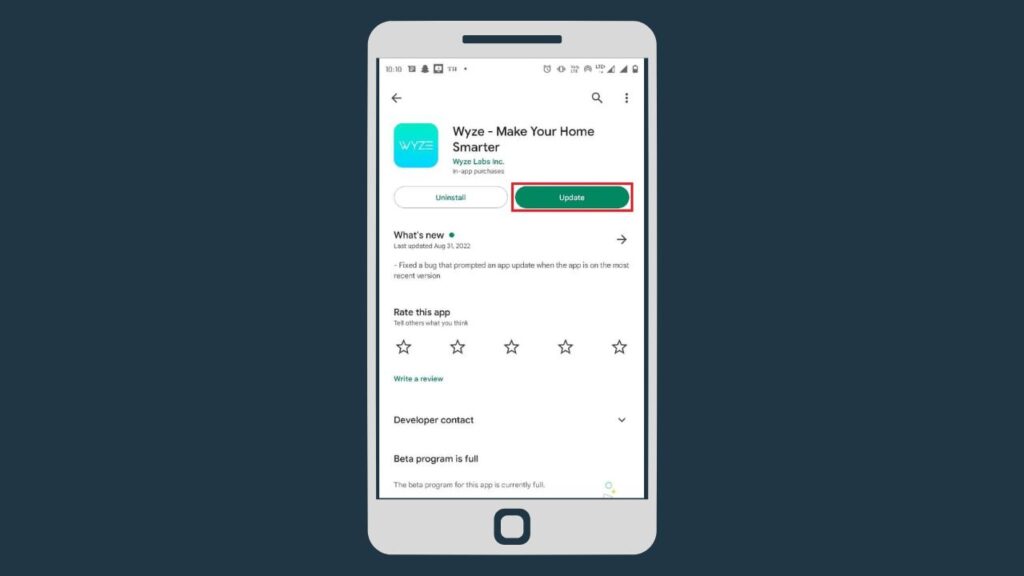
An outdated app might be the reason for your doorbell to keep going offline. You should keep the app up to date to keep the doorbell functioning properly.
If you’ve suspected that the app runs on an outdated version, the first step is to install the latest version of this app on your phone.
Here are steps to update the WYZE app:
- Open Play Store / Apple Store, and in the search bar, tap the WYZE app.
- Click on the official app icon
- And then you’ll see a button prompting Update
- Tap update and wait until the process completes
Once you’ve updated the app, connect the doorbell to the app and check if the issue is resolved.
2. Power Cycle Doorbell
While the WYZE doorbell keeps going offline, another solution is to power cycle the device.
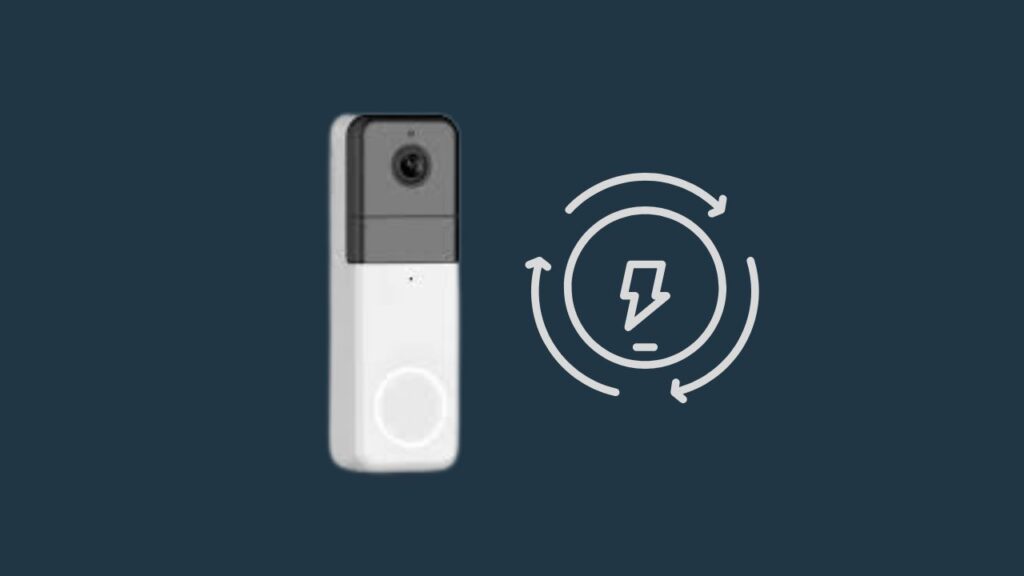
Power cycling will help refresh the doorbell and remove any temporary glitches that might cause the device to malfunction.
To power cycle, the WYZE doorbell, locate the circuit breaker and flip it to its “Off” position.
Wait about 10 seconds, and then flip back the breaker to its “On” position. This method will help in getting the doorbell back online in the app.
3. Power Cycle Wi-Fi Router
Another reason will be a faulty Wi-Fi connection for your WYZE doorbell going offline. If the doorbell is not connected to the network can cause this issue.
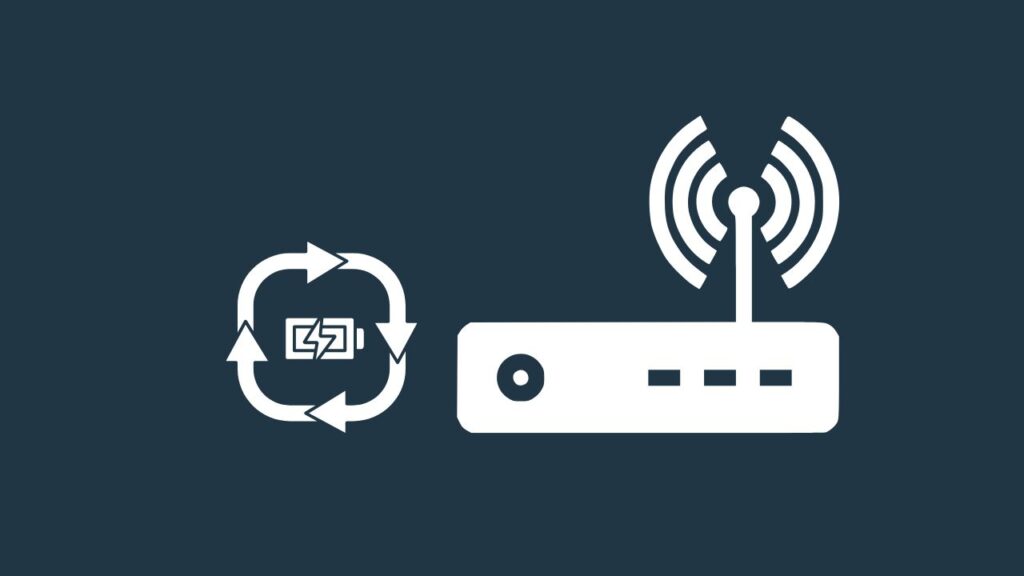
So, you should power cycle the Wi-Fi router, which will help you to get the doorbell fixed and connected to the app.
Here are steps to power cycle the router:
- Locate the power adapter of the router and unplug it
- Wait about 10 seconds
- And then plug it into the power outlet
Power cycling will reboot the router and clear any channel glitches that might cause trouble with the doorbell.
4. Place Router Closer
Ensure that the Wi-Fi router is placed closer to the doorbell because weak network signals can cause this issue.
According to WYZE, you can place a Wi-Fi router 300 feet from the doorbell in an open field.
If the router is away from the device, you should consider placing it closer to the doorbell. This will help a solid connection to the doorbell.
Another thing which you should consider is to keep devices that emit radio waves, such as television, medical scanner, or mobile phones.
5. Reset Wi-Fi Router
However, if the problem isn’t resolved or your Wi-Fi router is malfunctioning. You should perform a factory reset for the router.
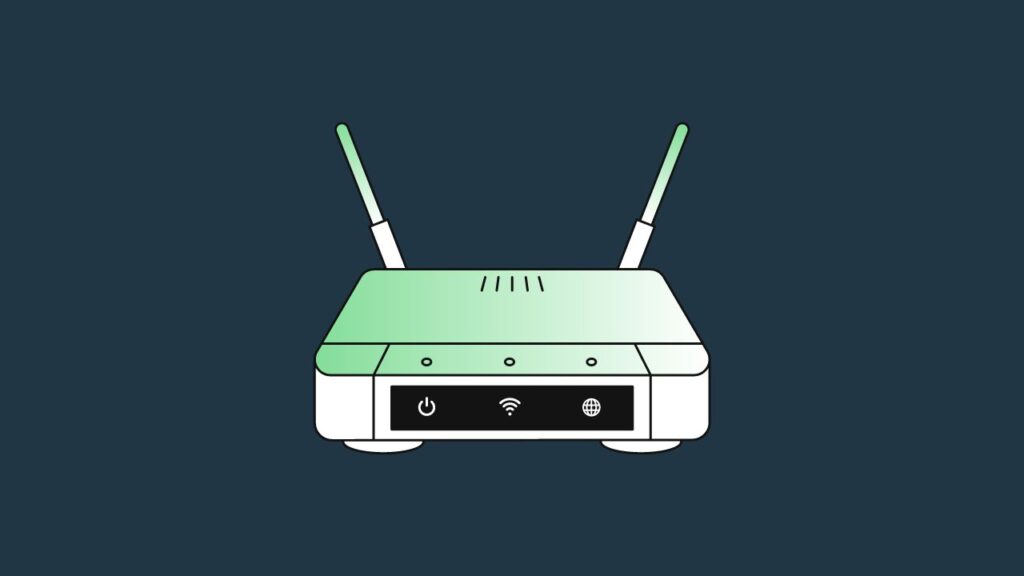
Factory reset will remove all user-customized settings and turn the router back to the default factory setting.
Here are steps to reset the Wi-Fi router:
- Ensure the router is powered on
- Locate the reset button at the back of the router
- Insert a paperclip or other similar tool into the reset
- Press and hold it for about 15 seconds
- Wait until the router finishes the process and completely power back on
6. Factory Reset Doorbell
When power cycling the router and doorbell does not help in resolving this issue, you should perform a factory reset for your WYZE doorbell.
As we discussed, resetting helps the user to turn it back to the factory default settings and remove the software bugs.
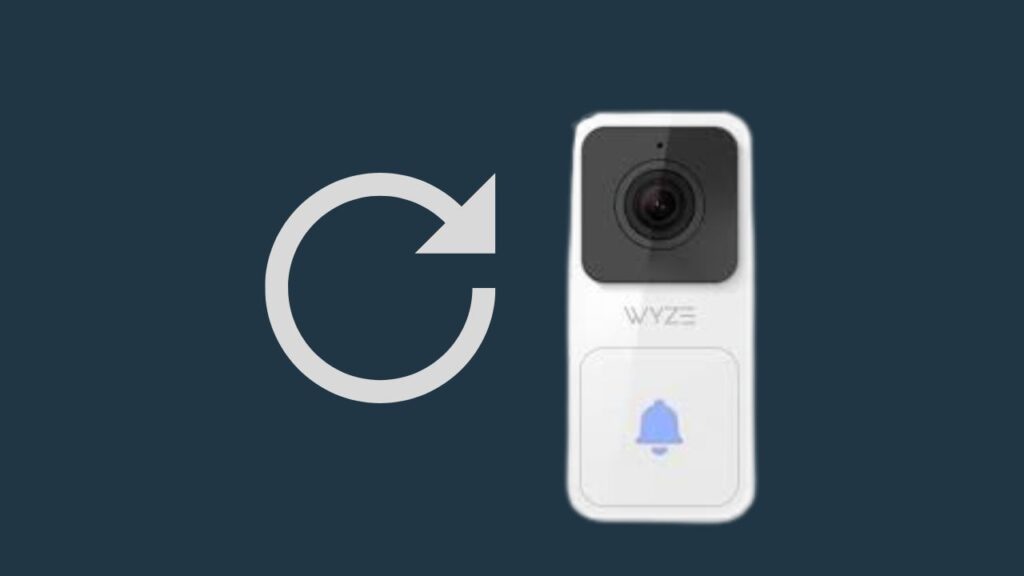
However before, before resetting, you should send in an app log and take note of the app log ID
- Open WYZE app and tap on doorbell
- Tap on Settings icon > then WYZE Support > and Submit a log
- Next, choose Doorbell > now, Connectivity issue
Here are steps to reset the WYZE doorbell:
- Press in on the doorbell while pushing up and unmount it from the backplate.
- Next, locate the Setup button from the back of the doorbell.
- Press and hold the setup button until the doorbell’s status light turns solid Yellow
- Release the setup button and wait until the status light begins flashing again.
- Now the device is ready to set up again as a new one; for setting up the WYZE doorbell again, follow the steps mentioned here.
7. Check Internet Subscription
Sometimes we keep wondering about the technical steps but ignore the simple solutions.
In a few cases, your Interest subscription might have expired, and it causes the doorbell to go offline.
So, you should pay attention to this issue and check your Wi-Fi subscription due date isn’t expired. In case it is expired, you should renew it and get the doorbell working back.
8. Replace Wi-Fi Router
A Wi-Fi connection is essential for the doorbell to keep working and send push notifications or other features.
And if your Wi-Fi router is faulty or you are unable to fix it, you should replace it with a new one. Buying a new router will help in resolving the doorbell issue.
9. Contact Customer Support
If none of the above steps helped resolve your offline WYZE doorbell, you should contact WYZE customer support.
The support team will help you resolve this issue and provide further troubleshooting steps.
Wrapping Up
These are possible solutions that will help in resolving your WYZE doorbell:
- Update WYZE App
- Power Cycle Doorbell
- Check Wi-Fi Network
- Power Cycle Wi-Fi Router
- Place Router Closer
- Factory Reset Doorbell
- Reset Wi-Fi Router
- Check Internet Subscription
- Check Doorbell Wiring
Did I Miss Something
Now I’d like to hear from you!
Which method really did work in fixing your WYZE doorbell?
Let me know in the comments quickly.
Why does my WYZE Doorbell say offline?
If your WYZE doorbell is offline, you might face an issue with your Wi-Fi connection. Due to a faulty Wi-Fi connection doorbell will be gone offline. You can power cycle your Wi-Fi router, factory reset, or use a Wi-Fi extender to resolve the problem.
How do I get my WYZE doorbell back online?
To get your WYZE doorbell back online, you should try the following solutions:
- Update your outdated WYZE app.
- Check and resolve your Wi-Fi connection
- Power Cycle the WYZE doorbell
Does WYZE Doorbell work without the Internet?
Yes, WYZE doorbells can work without the Internet but will not be able to perform functions. It will only be able to chime when someone has pressed the doorbell.
However, the doorbell will need a Wi-Fi connection to record events and send push notifications to the connected phone.
How to Check the WYZE Doorbell Battery Status?
WYZE doorbells have a status light you can see in front of the device. If the LED is not illuminating, you should check the device’s power supply.
Here is a light indicator for the WYZE doorbell battery status:
- If there is a solid white light, it means the doorbell is charging.
- When this is solid blue, your doorbell is fully charged.
One Comment